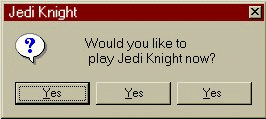THIS GUIDE SHOULD ONLY BE USED FOR LINUX USERS.
ALL WINDOWS USERS PLEASE READ THIS:
viewtopic.php?f=124&t=262431
Linux: please read this: JKDF2 Linux Multiplayer and there is no need to continue reading here.
Windows XP/Me/98: You shouldnt be here.
Windows Vista+ x64 machine, please skip down to the x64 Alternate Installer section, then jump back up to the beginning of this text.
This is a complete installation guide.
It will help you install JKDF2. And show you how to run the game, and join/host multiplayer games on the internet.
This guide assumes you know absolutely nothing about your computer, or jedi knight.
Feel free to skip some sections if you already know what you are doing.
WARNING: Before you buy a game from Steam, to support lucasarts or Steam, thinking that they care whatsoever to fix this game. Dont. Keep reading.
[ALREADY HAVE STEAM VERSION?]
1.01 Patched EXE
Put everything of the JK folder of that zip file into your steam JK Folder.
[DOWNLOAD AND INSTALLATION]
WinEmu - This is a windows program that will allow you to mount iso files as if they were on a cd. There is no need to burn the jk iso image to a cd unless you just want a copy.
You can download WinEmu here: WinCDEmu
Next you will need to download the jk iso image Found here: JKDF2 Image File
Obviously, just right click on the iso image, and click on mount image.
You will be prompted with what to do. autorun.exe, click on that and jk installation window will appear. Install it now.
Now, finally, we need to patch Jedi Knight 1.01 Patched EXE , Download this and Put everything from the JK Folder in that zip to your current Jedi Knight Directory. This contains a fully updated game with no-cd, and the latest unofficial patch.
[RUNNING JK.EXE]
If you are on WinXP, which is by far the fastest stable version of windows, just run jk.exe, it will work with no issues.
For WinVista/7/8+ you will have to do this:
Create a shortcut to jk.exe on your desktop.
Right click it and goto properties.
In the Target Path field, it should say something similar to: "C:Program FilesLucasArtsJedi KnightJK.exe". Do NOT delete this part.
Append this to it: -windowgui
so now it looks like this: "C:Program FilesLucasArtsJedi KnightJK.exe" -windowgui
Notice how the quotes are still around the path, but NOT around -windowgui.
Now whatever version of windows you are using should launch the game in a windowed mode.
Now lets turn on 3d acceleration.
Launch JKDF2 from the shortcut you have just created, when the game loads, goto Setup -> Display ->
Here you will see "Enable 3D Acceleration" option, check it. Also you can change the "Available Video Modes", i personally run mine in 1280x800bpp
Click Ok, and we are ready to continue.
[PLAYING MULTIPLAYER]
So launch your jk shortcut, goto Multiplayer -> JOIN -> TCP/IP Connection -> and type the ip of the person you are looking for.
You can use one of the servers to test your joining connection.
Look at this guide to forward the proper ports here: Port Forwarding Guide
IF YOU DO NOT FORWARD PORTS, YOU CANNOT JOIN OR HOST.
To host do the same thing. Multiplayer -> Host -> TCP/IP Connection -> chose your settings and give someone your ip.
The above link will probably be the hardest part of this whole tutorial for you, that is only if you know absolutely nothing about computers or JKDF2.
Please read it extremely careful. And please note the TeamViewer section.
NO ONE in the JKDF2 community will walk you through setting up ports. As we are all old and really dont care if you play or not. If you cannot do it on your own, please download and install teamviewer and contact either JKLE_Cougar or me (AcidRain) on the irc network, which can be found here: JKDF2 IRC
You CANNOT host a tcp/ip connection game and connect to it through WAN AND through LAN. If you want to host a LAN game for some odd reason, click on the IPX/IP Connection. If you dont have it as an option, which means you are probably running WinVista+ (i believe the ipx protocol went depricated during this time), you can find several hacks online that will install and enable this protocol. But there is no reason you should ever be trying to host a local game when u could be playing online with all of us ![]()
[INSTALL MAPS]
As you can tell from the main jkdf2.net website and the files located inside of the JKArchive, this website has the worlds largest collection of Maps/Mods/Hax/and anything else you can think of. Probably all (all jk sites)*100 honestly.
But, Maps will come in .gob form. Close down JKDF2 if its open, as when installing anything, if you dont, it wont show up when you are trying to select it.
Open your Jedi Knight folder, and find the Episode folder. Put all Maps inside of this folder.
Now you can launch JK once more, and they will show up.
[INSTALL MODS]
Mods will also be in .gob form.
Mods are sensitive to where they go. But... you can actually launch a mod from anywhere on your computer. BUT, keep it organized! If you dont you will regret it later.
First read this: 2 Mod Installing Solutions for a directory setup on your mods folder, and for 2 small programs that will help you to run these mods.
Or, you can simply run the mod like so: Append this to your JK.exe shortcut path: "C:Program FilesLucasArtsJedi KnightJK.exe" -windowgui -path /Mods/SBX3.1/
Where SBX3.1 is the Saber Battle X 3.1 Mod, and it is a FOLDER. inside that folder is the sbx3.1.gob file.
Now, word on the net is that Patch Commander still works today. I havent gotten patch commander to run since '04. So it will not be linked here. However, you should be able to find it in the JKArchive.
[KNOWN UNSOLVED ISSUES]
1) Dylzner has reported on Win7 of an issue that makes pixels stick. And cutscenes are small and windowed in sp. No solution known.
2) It has been reported that x64 machines have small text and a glitchy -windowgui'ed screen. I know of no known solution.
3) On Win7 32bit, using Alt Installer... Error: Error setting last valid display mode, please recheck display settings. No known solution.
[POSSIBLE DRIVER ISSUES]
Fix for ALL AMD/Nvidia with WinV-10
^Please read the comments on this before attempting. I advise you to backup your main JKDF2 directory.
Now, i have both a WinXP computer with the latest drivers, it runs jk just fine. I also have a Win7 Ultimate computer with the latest AMD drivers and it runs it just fine. JK doesnt complain about anything. In the event that it does, try rolling back to a different driver.
A guide on that is here: AMD Driver Rollback
AMD Fix additionally there is this. Claims to fix all AMD gfx issues. Again, backup first.
[x64 REFUSES TO INSTALL 16BIT APPLICATION]
JK Alternate Installer
MotS Alternate Installer
[x64 UNABLE TO CONNECT TO THAT SERVICE]
After ports have been forwarded and everything is seetup perfect, it seems that Win7+ x64 has issues resolving the destination host when using a hostname. Example: Win7 will not resolve jkdf2.net to 24.159.53.120. You HAVE to type the ip instead of the hostname.
[Win7/8 FLASHING JK WINDOW WITH -windowgui]
There is a background application that is trying to take the foreground position. While in game, press -/+ to make the screen smaller, then larger again.
A few things that worked for me: Make screen as big as it can be without anything going off screen.
Find out what program you have running in the background that is doing this, and turn it off.
[WIN8 256 COLORS ERROR]
Point to the upper-right corner of the screen, move the mouse pointer down, and then click Search
Enter run programs in the search box.
Tap or click Run programs made for previous versions of Windows, and then tap or click Next.
Select the program you want to fix.
If you don't see the program in the list, select Not Listed.
Tap or click Next, and then follow the instructions in the troubleshooter.
Do it manually:
Point to the upper-right corner of the screen, move the mouse pointer down, and then click Search
Enter the name of the program in the search box, press and hold (or right-click) the search result, and then tap or click Open file location.
Press and hold (or right-click) the program icon, tap or click Properties, and then tap or click the Compatibility tab.
If you want to apply the settings for that program to all accounts on the PC, tap or click Change settings for all users. Administrator permission required You might be asked for an admin password or to confirm your choice.
Look for the option: "Reduced color mode" check that and click Ok