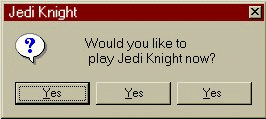I know many people using Vista had problems tu run JK on it.
I've been asking around, and finally ShadowX has come to the rescue of all those who use Vista and couldn't figure it out.
Here it is:
First, right-click jk.exe (wherever you installed Jedi Knight), set it to Win XP SP2 compatibility mode, and check Disable Visual Themes and Disable Desktop Composition.
If you're using a GeForce, get the latest official drivers, then in the NVIDIA Conrol Panel, create a custom profile for jk.exe under Manage 3D Settings then the Program Settings tab. Disable Antialiasing, Transparency Antialiasing and Comformant Texture Clamp for jk.exe (everything else works, but antialiasing will make JK crash every time, sadly).
Now, you may luanch JK and see nothing but hear the mouseover sounds of the buttons if you move the mouse. Alt-tab out of JK, then tab back in, and the menu will appear. Unfortunately, going between the 3D and the menu will always require this, so it will be a pain doing all your settings again if you forget something and have to go back into the menu, or when you're joining/leaving games. Otherwise, the game actually runs! I run JK in 1080p now compared to 320x400 when I first got the game... LOL!
Thanks a lot, Shadow!
JAS_Hyde
LOL!!!
UR KIDDING ME MAN!
i just found out how to run it 30 min ago, and i receive this message from you! lol!
Anyway i have a bit different solution, if you could notify others, would be great.
No need to change anything in the compatibility mode, the only thing that needs to be done is running the game with console command jk.exe -windowgui, as this enables the windowed mode, in which it seems to work. Also when you get into the main menu, you should enable the 3d accelerator and put resolution to at least 640x480, otherwise you will get 2 error messages when trying to run single player, and it will get you back into the main menu.
Well, that's my story 🙂
P.S. I do play on the IGZ 🙂
arenex
Awesome! It's good to see JK surviving one more version of Win
JAS_Hyde
Just confirming this method. Also, a batch file can be written to launch JK automatically this way:
1. Open notepad.
2. Type the following exactly as it appears:
@echo off
CD "C:Program FilesLucasArtsJedi Knight"
Start jk.exe -windowgui
3. Then go to File->Save As
4. Click where it says "Text File" and select "All Files"
5. Save as JK.bat to your desktop. Homemade shortcut, FTW.
I would confirm the first method, but running stock Intel graphics, I can't create program-specific profiles.
Enjoy!
LP
EDIT: "C:Program FilesLucasArtsJedi Knight" should be replaced with whatever your install directory was, and "jk.exe" should be replaced with whatever the name of your application.exe is.
LOL!!!
UR KIDDING ME MAN!
i just found out how to run it 30 min ago, and i receive this message from you! lol!Anyway i have a bit different solution, if you could notify others, would be great.
No need to change anything in the compatibility mode, the only thing that needs to be done is running the game with console command jk.exe -windowgui, as this enables the windowed mode, in which it seems to work. Also when you get into the main menu, you should enable the 3d accelerator and put resolution to at least 640x480, otherwise you will get 2 error messages when trying to run single player, and it will get you back into the main menu.
Well, that's my storyP.S. I do play on the IGZ
arenex
i tried this:
Just confirming this method. Also, a batch file can be written to launch JK automatically this way:
1. Open notepad.
2. Type the following exactly as it appears:
@echo off
CD "C:Program FilesLucasArtsJedi Knight"
Start jk.exe -windowgui
3. Then go to File->Save As
4. Click where it says "Text File" and select "All Files"
5. Save as JK.bat to your desktop. Homemade shortcut, FTW.
it got me further with JKDF2 working on vista than ever before. haven't got to play the game in nearly 3 years! sooo close to having it work because of your help/forum. any advice?
"You must learn the ways of the force." -Obi-Wan Kenobi
never mind guys, i kept dicking around with it and clicked on the enable 3d acceleration thingy and it worked. if i have any other issues, i'll ask here again.
"You must learn the ways of the force." -Obi-Wan Kenobi
Oh, cool. Good to see you got it working ![]()
JAS_Hyde